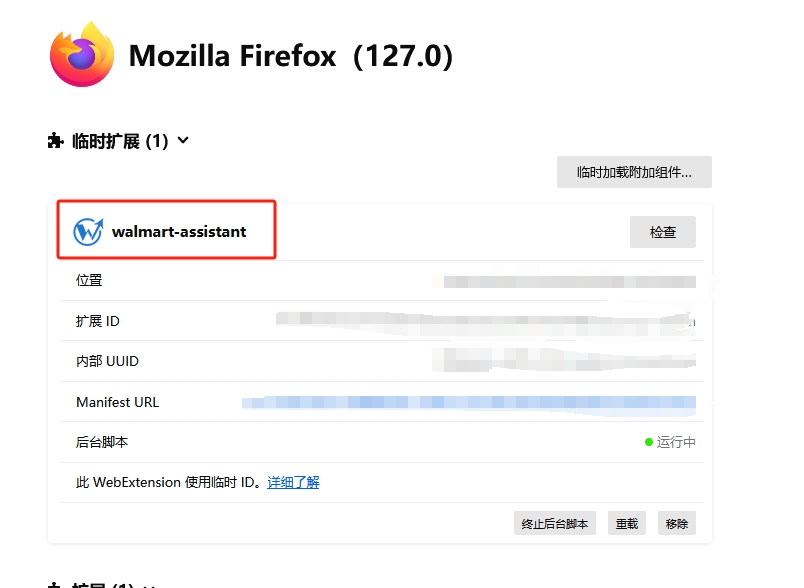Getting Started
- How to buy packages?
- How to install plugins
- How do I register an account?
- How to set up a sub-account after purchasing a package sub-account
- Can the plugin be downloaded and installed in browsers other than Google Chrome?
- The team management portal does not appear after I have already purchased a package with sub-accounts?
- Terms of payment.
- Newly registered users to open a 3-day VIP trial package
- What if I forget my password?
- What is the login team code
FAQ
- Q: How do I get an invoice?
- Q: Is it possible to query competitor or keyword data in bulk?
- Q: Can I download competitor product videos using the plugin?
- Q: Does querying a variant show the entire linked data set?
- Q: What are the main categories we are currently including
- Q: Why is the product data disconnected?
- Q: Why does the software display data that is not exactly the same as the real sales and sales figures?
- Q: How long does the daily data support viewing?
- Q: What's wrong with the login account becoming an email login, it was originally registered by phone.
- Q: What is the interface language presentation logic and can it be modified?
- Q: What is the basis for ranking the products in the competitor's place, I don't see how I can filter and sort by sales
- Q: Will frequent IP switching lead to account exit or data download failure?
- Q: Are the sales shown on a monthly or yearly basis?
- Q: What if I don't want to use it anymore and want a refund?
- Q: What happened to my commission being returned?
- Q: What should I do if I can't log in the plug-in
- Q:How to switch to the new version of the UI for extensions data dashboards
How to install plugins
*tips
The following hardware configuration is recommended, the plugin will run faster~
▶cpu: 4 cores and above, main frequency 2.0GHZ and above
▶Memory: 8GB and above
▶Hard disk: at least 40GB remaining space
Please note offline installation
▶After the installation is completed, please do not delete or change the installation package. It will not be usable after deletion. You need to remove the old version before installing the new version.
1. Google Chrome (official recommendation)
1.1、Required to install over the wall (online installation, subsequent new versions will be automatically updated)
Click this link: Chrome App Market , then click “Add to Chrome” button to install it.
1.2. Installation without overcoming the wall (offline installation, subsequent new versions need to be manually updated)
1.2.1 Download the WMTWIN Chrome plugin installation package (zip compressed package): Click to download
1.2.2 Enter: chrome://extensions/ in the browser address bar to directly enter extension management
1.2.3 Activate “Development Mode” in the upper right corner, and then drag the compressed package you just downloaded directly into the extension page.
Note: This installation package cannot be deleted after installation, and it will not be usable after deletion; the old version needs to be removed before installing the new version. Must be upgraded to the latest version of Google Chrome (version number 109 or above)
2. Edge browser
(comes with Win10 system)
2.1 Need to install over the wall (online installation): The Edge browser mall has not yet passed the review of the new version of the plugin, please wait patiently.
Since the current new version of the Edge browser has not passed the review, it is temporarily unable to support the installation of the Edge browser store.
2.2 No installation over the wall (offline installation)
2.2.1 Download the WMTWIN Edge browser plugin installation package (zip compressed package): Click to download
2.2.2 Enter: edge://extensions/ in the browser address bar to directly enter extension management
2.2.3. Activate “Development Mode” in the lower left corner, and then drag the compressed package you just downloaded directly into the extension page.
3. Firefox browser
No installation over the wall (offline installation)
3.1、Required to install over the wall (online installation, subsequent new versions will be automatically updated)
Click this link: Firefox App Market , then click “Add to Firefox” button to install it.
3.2. Installation without going over the wall (offline installation)
3.2.1. Download the WMTWIN Firefox browser plugin installation package (zip compressed package): Click to download , decompress the compressed package
3.2.2. Enter: about:addons in the browser address bar to directly enter extension management
3.2.3. Click the settings icon, select the red box and click
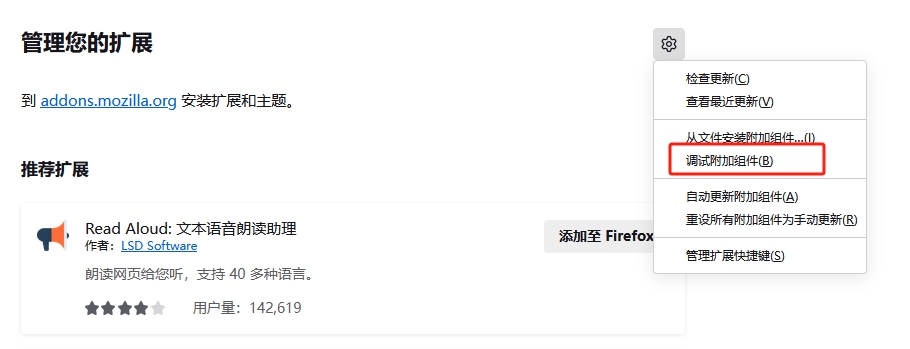
3.2.4. Click Temporary Load Component and select any file in the folder you just unzipped
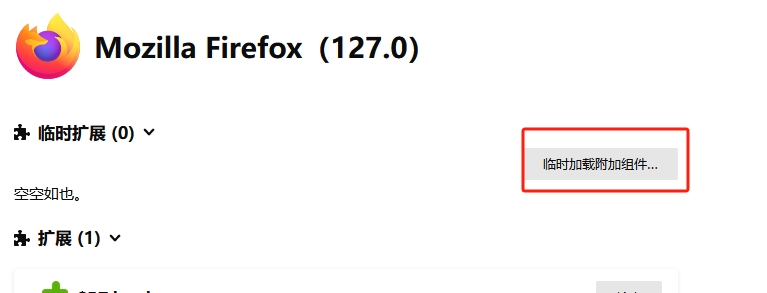
3.2.5. When the extension is successfully loaded, it will look like this