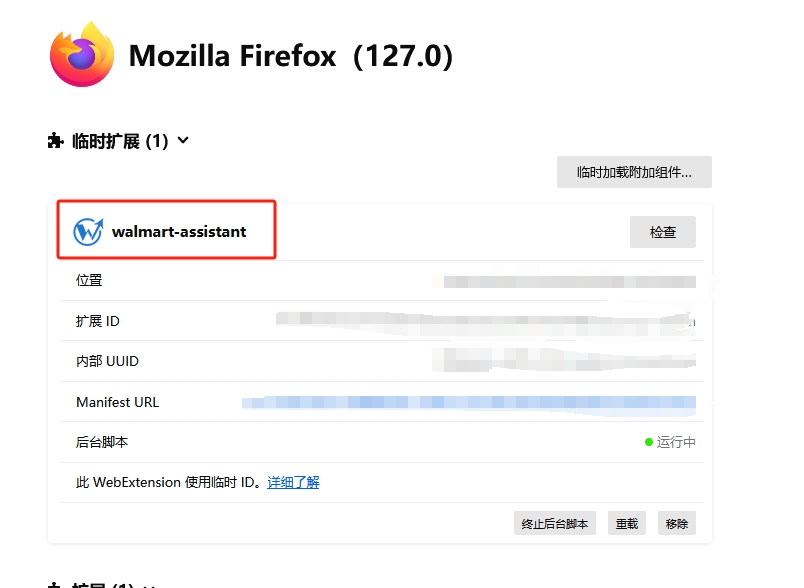Getting Started
- How to buy packages?
- How to install plugins
- How do I register an account?
- How to set up a sub-account after purchasing a package sub-account
- Can the plugin be downloaded and installed in browsers other than Google Chrome?
- The team management portal does not appear after I have already purchased a package with sub-accounts?
- Terms of payment.
- Newly registered users to open a 3-day VIP trial package
- What if I forget my password?
- What is the login team code
FAQ
- Q: How do I get an invoice?
- Q: How to use Keyword Selection-Monitor?
- Q: Is it possible to query competitor or keyword data in bulk?
- Q: Can I download competitor product videos using the plugin?
- Q: Does querying a variant show the entire linked data set?
- Q: What are the main categories we are currently including
- Q: Why is the product data disconnected?
- Q: Why does the software display data that is not exactly the same as the real sales and sales figures?
- Q: What's wrong with the login account becoming an email login, it was originally registered by phone.
- Q: What is the interface language presentation logic and can it be modified?
- Q: What is the basis for ranking the products in the competitor's place, I don't see how I can filter and sort by sales
- Q: Will frequent switching of network environment lead to account exit or data download failure?
- Q: Are the sales shown on a monthly or yearly basis?
- Q: What if I don't want to use it anymore and want a refund?
- Q: What happened to my commission being returned?
- Q: What should I do if I can't log in the plug-in
News
- 沃尔玛入驻流程全解析:仅需4步,7天开启跨境电商新征程
- 【沃尔玛商品上传】Setup Items by Match轻松实现商品批量上传
- 【沃尔玛商品上传】掌握Full Setup模板,轻松实现商品批量上架
- 【新手入门】如何在沃尔玛平台有效管理商品变体,提升消费者购物体验?
- 【沃尔玛商品上传】第三方平台与API接口上传商品,高效运营
- 【沃尔玛WFS服务】收费规则详解,实现成本控制优化
- 【沃尔玛WFS服务】沃尔玛官方物流服务初解析,提升市场竞争力
- 沃尔玛WFS商品尺寸及包装要求
- 【重磅发布】全球首家沃尔玛选品软件“沃师傅选品”震撼上市!
- 【沃尔玛选品,就用沃师傅!】WFS商品设置
- 【沃尔玛选品,就用沃师傅!】WFS发货至仓库全流程
- 【沃尔玛官方商品运营工具】Repricer重新定价,让您的商品价格始终保持竞争力!
- 【沃尔玛官方商品运营工具】Promotional Pricing精确设定促销价格,让销售更加轻松!
- 【沃尔玛官方商品运营工具】Pro Seller Badge:质量、服务与信任的标志!
- 沃尔玛 Pro Listing Savings 计划,最高可享15%销售佣金折扣!
- 沃尔玛快速获取评论攻略(上):了解沃尔玛评论的基本情况
- 沃尔玛广告优化利器上线, 助力卖家旺季业绩腾飞!
- 沃尔玛快速获取评论攻略(中):沃尔玛官方导评服务详解
- 沃尔玛快速获取评论攻略(下):沃尔玛评论加速器计划与商品评价样品计划
- 掌握沃尔玛Listing Quality & Rewards面板,提升商品表现
- Success Hub:为卖家业务增长提供定制化建议
- 沃尔玛智能标签:快速交付助力卖家在电商竞争中脱颖而出
- 利用Assortment Growth面板捕捉市场趋势,拓展业务可能
- 聚焦沃尔玛Listing四部分:从商品标题、描述、关键功能及图片获得优化建议
- 沃尔玛平台Rich Media基础内容介绍
- 沃尔玛SEM搜索引擎(上)——基础内容介绍
- 沃尔玛SEM搜索引擎(下)——广告活动的创建管理与优化
- WMC产品与服务入门介绍(3)——In-store
- WMC产品与服务入门介绍(1)——Sponsored Search
- WMC产品与服务入门介绍(2)——Onsite Display
- WMC产品与服务入门介绍(4)——Offsite Media
- WMC产品与服务入门介绍(5)——Brand Shop and Shelf
- Walmart Onsite Display(9)——广告报告获取
- Walmart Brand Shop & Shelf(1)——Brand Shop基本介绍
- Walmart Brand Shop & Shelf(2)——创建Brand Shop
- Walmart Brand Shop & Shelf(3)——Brand Shop预览与管理
- Walmart Brand Shop & Shelf(4)——Brand Shop之Hero banner
- 深度洞察 | Walmart全球站点消费者行为全景解析
- 每周一品(49)——接球手防护钢架垒球面罩:品牌价值长期沉淀,专业铸就信任!
- 每周一品(50)——男士卫衣:夏秋换季下,质量和口碑创造销量神话!
- 沃尔玛运营:爆款Listing打造核心策略
- 冬旺机遇爆发:衣住行玩爆款选品与备货全流程指南
- Sponsored Product ads (1) —— 基础内容介绍
- Sponsored Product ads (2) —— 投放方式建议
- Sponsored Product ads(3)——广告创建流程
- Sponsored Product ads(4)——查看广告报告
- Sponsored Product ads(5)——优化广告效果
- Sponsored Brand ads(1)——基础内容介绍
- Sponsored Product ads (2) —— 投放方式建议
- Sponsored Brand ads(3)——广告创建流程
- Sponsored Brand ads(4)——查看广告报告
- Sponsored Brand ads(5)——优化广告效果
- Sponsored Video ads(1)——基础内容介绍
- Sponsored Video ads(2)——广告活动设置
- 沃尔玛选品运营必备!沃师傅双端功能及使用技巧速查(下)
- 沃尔玛选品运营必备!沃师傅双端功能及使用技巧速查(上)
- Onsite Display(1)——基本内容介绍
- Onsite Display(2)——广告投放说明
- Onsite Display(3)——投放策略操作
- Walmart Onsite Display(4)——自定义与高级受众构建
- Walmart Onsite Display(5)——广告活动设置
- Walmart Onsite Display(6)——广告素材创建与审核
- Walmart Onsite Display(7)——广告投放优化
- Walmart Onsite Display(8)——即时广告报告
- 万圣节节庆类目选品及运营洞察!
How to install plugins
*tips
The following hardware configuration is recommended, the plugin will run faster~
▶cpu: 4 cores and above, main frequency 2.0GHZ and above
▶Memory: 8GB and above
▶Hard disk: at least 40GB remaining space
Please note offline installation
▶After the installation is completed, please do not delete or change the installation package. It will not be usable after deletion. You need to remove the old version before installing the new version.
1. Google Chrome (official recommendation)
1.1、Installation in the Marketplace will be automatically updated with new versions.
Click this link: Chrome App Market , then click “Add to Chrome” button to install it.
- Zip package installation, subsequent new versions need to be updated manually
2.1. Download the WMTWIN Chrome plugin installation package (zip compressed package): Click to download
2.2 Enter: chrome://extensions/ in the browser address bar to directly enter extension management
2.3 Activate “Development Mode” in the upper right corner, and then drag the compressed package you just downloaded directly into the extension page.
Note: This installation package cannot be deleted after installation, and it will not be usable after deletion; the old version needs to be removed before installing the new version. Must be upgraded to the latest version of Google Chrome (version number 109 or above)
2. Edge browser
(comes with Win10 system)
2.1 Marketplace Installation: You can install using the chrome app marketplace link Click on this link: Chrome App Market and click on the “Get Extension” button at the top of your browser.
2.2 Zip package installation, subsequent new versions need to be updated manually
2.2.1 Download the WMTWIN Edge browser plugin installation package (zip compressed package): Click to download
2.2.2 Enter: edge://extensions/ in the browser address bar to directly enter extension management
2.2.3. Activate “Development Mode” in the lower left corner, and then drag the compressed package you just downloaded directly into the extension page.
3. Firefox browser
No installation over the wall (offline installation)
3.1、Installation in the Marketplace, new versions will be updated automatically.
Click this link: Firefox App Market , then click “Add to Firefox” button to install it.
3.2. Zip package installation, subsequent new versions need to be updated manually
3.2.1. Download the WMTWIN Firefox browser plugin installation package (zip compressed package): Click to download , decompress the compressed package
3.2.2. Enter: about:addons in the browser address bar to directly enter extension management
3.2.3. Click the settings icon, select the red box and click
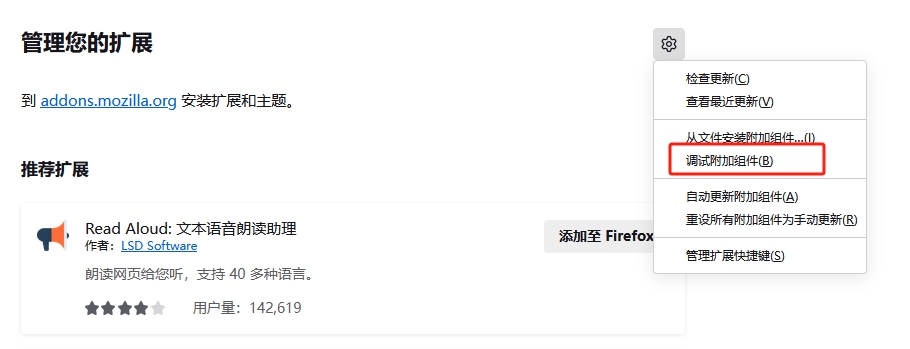
3.2.4. Click Temporary Load Component and select any file in the folder you just unzipped
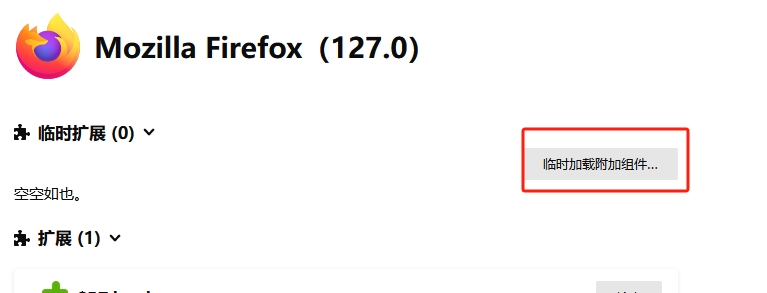
3.2.5. When the extension is successfully loaded, it will look like this